Tagging Items
Tagging Items is a method of adding multiple items at once to Purchase Orders, Promotions and Vendor Rebate Programs. Select items based on a shared criteria like Category or Vendor.
1. Select your Tagging criteria
Select  in the Item or Product grid and the Items Filter screen appears. Learn more about using an Item filter here. After your criteria has been selected, click OK and the Tag Items with all items listed.
in the Item or Product grid and the Items Filter screen appears. Learn more about using an Item filter here. After your criteria has been selected, click OK and the Tag Items with all items listed.
Fast filter and the Item filter  are available in the Tag Items window to limit the Items listed.
are available in the Tag Items window to limit the Items listed.
2. Tag Items
The Tag Items screen appears with items listed based on the filter selected. Be aware that the Tag Items window title confirms which function you are tagging items. In the example below, Items are being tagged for Customer Tax Exemption.
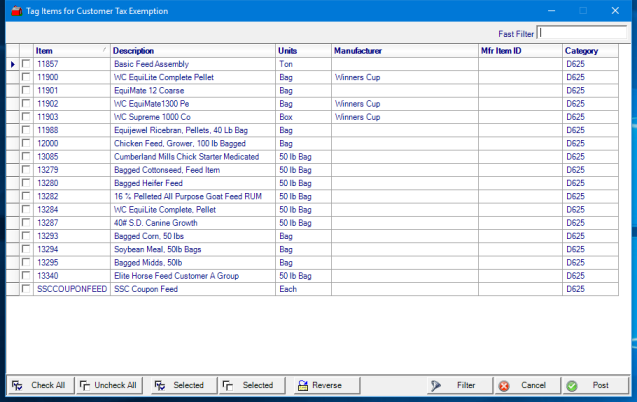
Tag Individually using the check box to the left of the item ID.
At the bottom of the tagging grid, select Items using
 to Check All items listed.
to Check All items listed.
 when multiple items have been selected using the Control key and clicking individual items, or the Shift key and choosing the first Item then clicking the last item, use Selected to choose all Items.
when multiple items have been selected using the Control key and clicking individual items, or the Shift key and choosing the first Item then clicking the last item, use Selected to choose all Items.
Use either the  or
or  to clear item selections
to clear item selections
 is an automatic way of reversing the current selection on the grid. The items selected become un-selected and those un-selected bcome selected.
is an automatic way of reversing the current selection on the grid. The items selected become un-selected and those un-selected bcome selected.
3. Post Items
When finished selecting the items, select Post  to add all of them to the Item grid.
to add all of them to the Item grid.